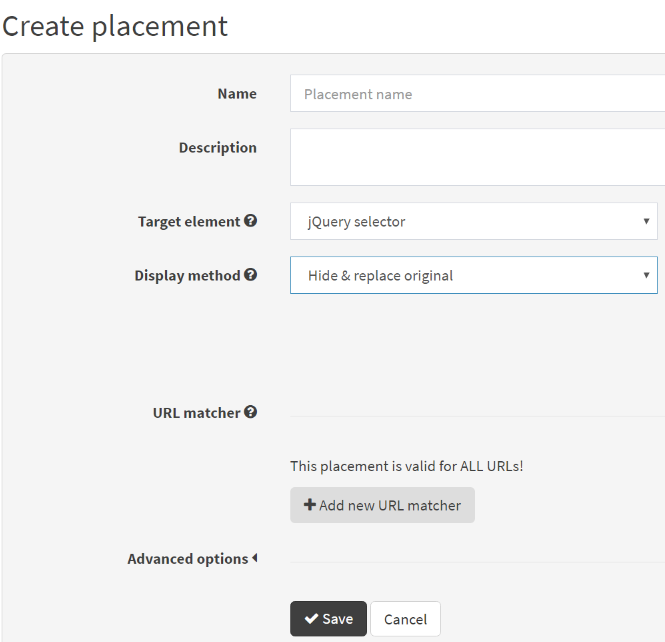Frosmo "Malibu" 2016-10-31
2016-10-31 at 08:30 (admin.inpref.com)
The Malibu release mainly contains improvements to the Frosmo Administration Panel, especially the modification UI. The release also contains a few bug fixes.
Improvements
-
You can now quickly view the performance of all the sites of a specific company. To do this, on the Overview page, click Change at top of the page, and select All domains.

-
Modifications > Overview: The release introduces several improvements to the modifications overview page:
-
The search field now has the focus when the page is loaded. You can start writing the search query without clicking the field.
-
If you select all modifications on the page by clicking Select all and then proceed to remove, duplicate, edit, or export the modifications, the confirmation pop-up only shows 3 modifications by default. To see all modifications you are about to process, click Show all in the pop-up.
-
When you click Select on top of the modification list, a selection view is displayed. Select any modification, and when you click Select again, the selection view is closed and no modifications are selected. The previous implementation kept modifications selected.
-
When you click Show: on top of the modification list, the drop-down menu now shows all possible modification statuses (active, inactive, invalid, past, and upcoming).
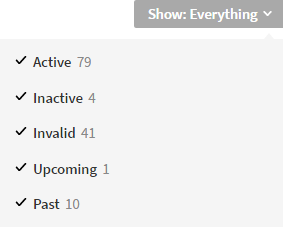
-
You can now order the modification list by placement name.
-
When you click the modification area on the page, a quick information panel with detailed information about the modification is displayed. In the Malibu release, the fields in panel view have been reordered for better usability.
-
A flag icon is displayed on the modification list if display limits, display times, or states are defined for the modification.

-
An arrow icon is displayed on the modification list if priority or weight is defined for the modification. In addition, the priority and weight settings are shown when you hover over the icon.

-
Different variations of a modification are now shown in the modification list as small circles. You can see the status of the variations by hovering over the circles.
-
If there are less than 100 modifications in the list, the Show all button is not shown at the bottom of the list.
-
Labels associated with a modification are now shown immediately after duplicating a modification, without having to refresh the page.
-
Earlier, when you opened a modification and then navigated back to the modification list (Overview page) using the back button, the page title erroneously still showed the modification ID number and name. This has now been fixed; when you move back to the modification list, the page title shows the site name.
-
-
Modifications > Overview > Modification > Content: You can now always see the distribution of a variation, even when there is only one variation (or one variation and a comparison group) created for the modification.
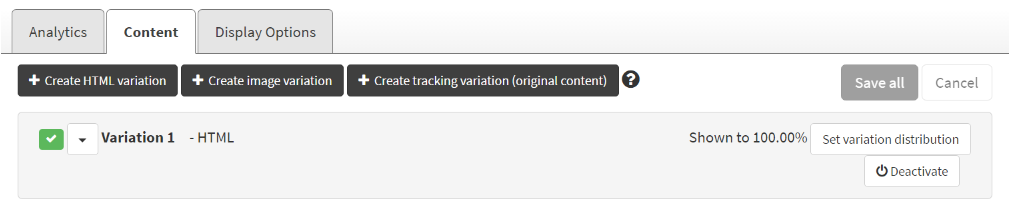
-
Modifications > Overview > Modification > Display Options: You can now set the device type as a state.
-
Modifications > Placements > Create placement: In the Advanced options section, you can now enter CSS class names up to 256 characters long. Before, the limit was 31 characters.
-
Statistics > Traffic: The traffic statistics now include graphs displaying the total number of daily and monthly sessions.
Bug fixes
-
True display is now detected even if the target element on the web page is bigger than the viewport.
-
Frosmo Administration Panel: If you select the Google analytics tracking option, on the Analytics tab of a cached modification, the site configuration is exported when you update the modification while it is active.
-
Frosmo Administration Panel, Modifications > Placements > Placement: You can no longer use jQuery selectors in the Target element field if the selected display method is Hide & replace original. Using jQuery with the Hide & replace original display method is disabled because it causes flickering on the web page.