Example: Segmenting visitors based on search queries
This example shows you how to segment visitors based on their search queries for travel destinations. A search functionality is essential for any commercial website. In many cases, the search feature can be one of the most important ways for visitors to interact with the website. Tracking the search terms visitors are using can give you valuable information on:
-
What the visitors are most interested in
-
Whether there are pages that are difficult for the visitors to find
-
How many visitors are searching for a specific term
The easiest way to create a segment based on a search query is to use custom actions. You create a custom action with values that reflect predefined search values. In this case, the search field accepts the names of the destinations to which a travel agent sells trips. The search in itself is a custom action.
This example assumes you have created the custom action, named "TravelDestination", and set values for it, such as "Helsinki". In real life, you can name and define the custom actions as you like.
You can only use custom actions in segmentation if there are custom actions created for your site.
To create the segment:
-
In the Frosmo Control Panel, in the sidebar, select Audiences.
-
Click Create segment.
-
Click Add new rule, select Custom action, and set the segmentation rule:
The visitor has completed the TravelDestination custom action with Helsinki value(s) more than or equal to 1 times, with one event per session counted.
This means that visitors searching for Helsinki as a travel destination at least once are segmented. Only one search per session is counted, meaning that the visitor has to do the same search in two separate sessions.
-
Set the time limit. In this example, the time limit is set to 14 days, which means that it is enough for a visitor to search for Helsinki twice in 14 days. On the other hand, the visitor must repeat the search 14 days after the initial segmentation in order to stay segmented.
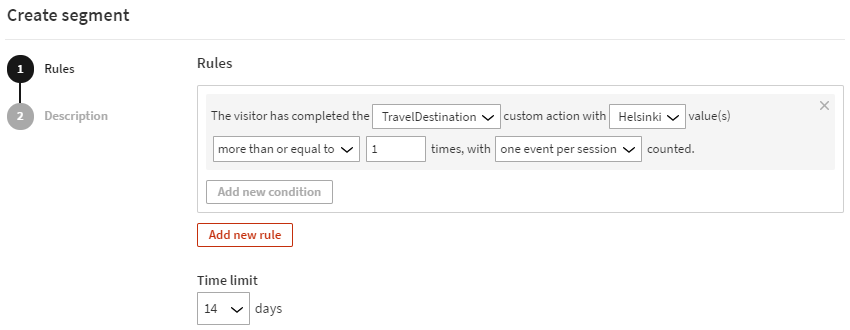
-
Select Description, and enter a name and description for the segment as shown in the following figure.
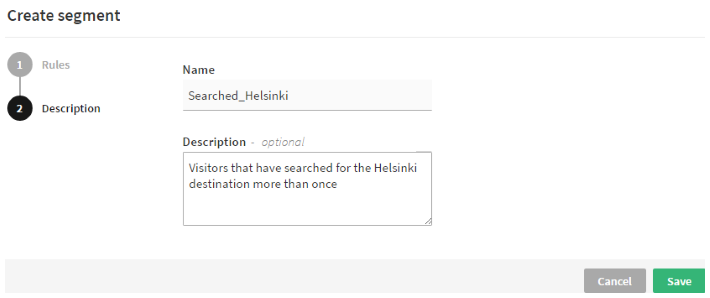
-
When you're done, click Save.