Example: Segmenting returning customers
This example shows you how to segment visitors who have visited your site more than twice within 30 days and also made a purchase. By recognizing customers who keep returning to your site and are likely to buy your products, you can, for example, tempt them to make additional purchases by providing them with a promotional code.
To create the segment:
-
In the Frosmo Control Panel, in the sidebar, select Audiences.
-
Click Create segment.
-
Click Add new rule, select Site visit, and set the segmentation rule:
The visitor has visited the site more than 2 times, with each site visit counted as a visit.
This means that visitors visiting the site more than 2 times get segmented. All visits are counted even if they happen during the same day.
-
Click Add new condition, select AND, click Product Purchase, and set the segmentation rule:
The visitor has purchased more than or equal to 1 of any product(s).
This means that visitors who have bought any products are segmented.
-
Set the time limit. In this example, the time limit is set to 30 days which means that the visitor has 30 days to complete the required actions in order to be segmented.
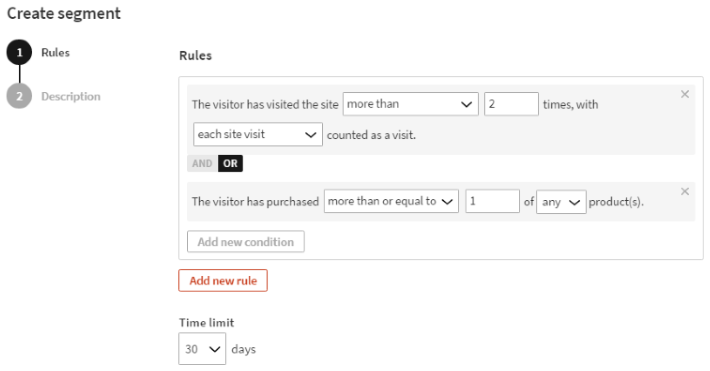
-
Select Description, and enter a name and description for the segment as shown in the following figure.
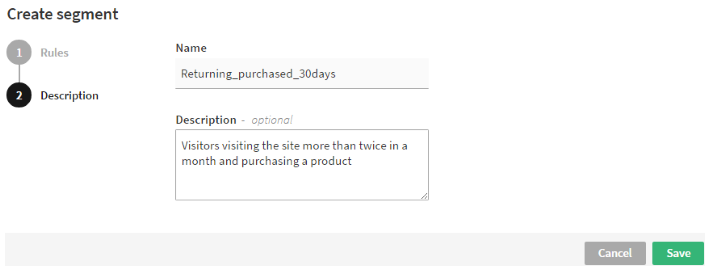
-
When you're done, click Save.