Example: Segmenting visitors based on modification clicks
This example shows you how to use a trigger to segment visitors based on the modifications they have clicked. This helps you to personalize the content shown to visitors based on their interests. This type of trigger is also useful when you want to see how a modification is performing or use click tracking to compare modification clicks to conversions.
In this example, visitors who click a modification with a specific ID are segmented.
To implement the example:
Creating the trigger
To create the trigger:
-
In the Frosmo Control Panel, in the sidebar, select More > Triggers.
-
Click Create trigger.
-
Define the following settings:
-
Name: Enter "Modification click 12345".
-
Evaluation point: Select Core event.
-
Event type: Select Modification click. This means that the trigger is evaluated once the specified modification is clicked.
-
Rules: Click Add new rule, select Event data, and set the following rule:
The data value of the Modification ID property is exactly 12345.
This means that the trigger is fired when a visitor clicks the modification with the ID "12345".
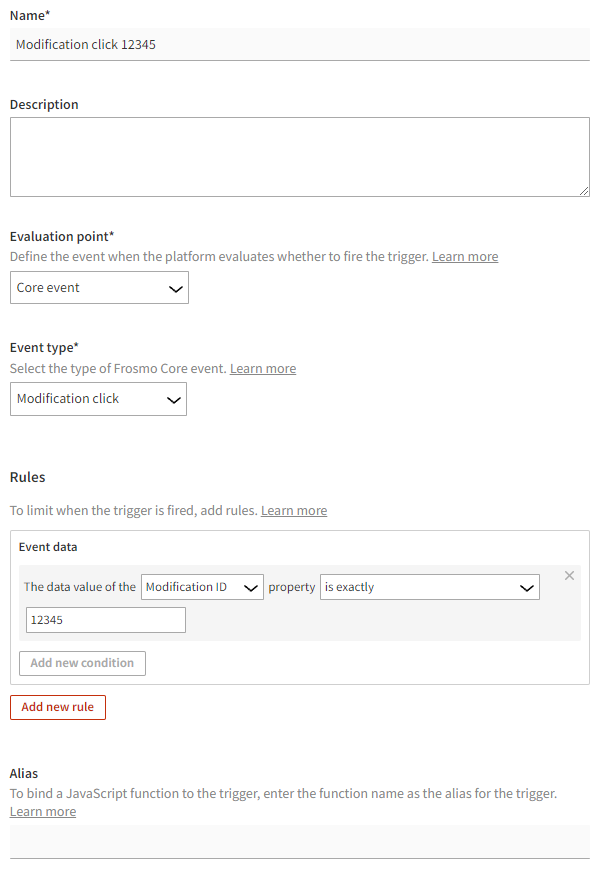
-
-
Click Save.
Creating the segment
To create a segment for visitors who click the modification:
-
In the Control Panel, in the sidebar, select Audiences.
-
Click Create segment.
-
Define the segmentation rules:
-
Click Add new rule, select Trigger, and set the following rule:
The visitor has triggered Modification click 12345 more than equal to 1 times, with each trigger event counted.
This means that in order to get segmented, the visitor must click the modification with the ID "12345" at least once. Every click is counted.
-
Set the time limit based on the start and end date of your modification. The default time limit is 14 days.
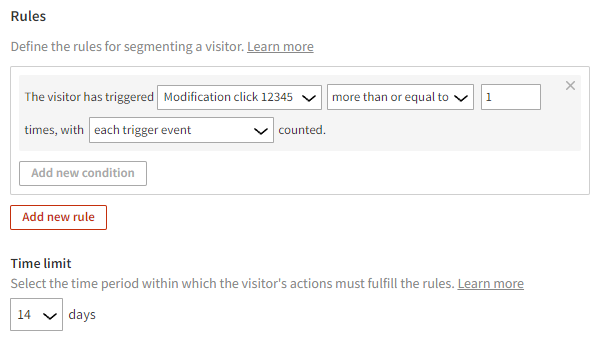
-
-
Select Description, and enter "Clicked modification 12345" as the segment name.
-
Click Save.
Visitors that click the modification with the ID "12345" will now be segmented.
You're done with this example!